Unlocking Smarter Amazon Strategy with Sellozo’s Data & Reporting
- Cameron Manderfield
- 5 days ago
- 4 min read
Sellozo’s powerful data and reporting tools give Amazon sellers the clarity they need to analyze performance, understand profitability, and make smart, strategic decisions. From financial reporting to campaign insights, here’s how to use Sellozo’s platform to gain full visibility into your business.
📊 How Do I Use the Sellozo Financial Reports?
Sellozo’s Financial Reports give sellers a clear, spreadsheet-free view of their profitability—all the way down to the SKU level.
Overview Tab: View total receipts, total costs, true profit, and overall margin. See how you're performing across different timeframes (yesterday, last 7 days, last 30 days).
True Profit Calculation: When you enter your cost of goods and inbound shipping fees, Sellozo automatically calculates true profit.
Cost Breakdown: Get a visual representation of how your costs are distributed—quickly identify where your money’s going.
Inventory Summary: See your sold, returned, available, and unfillable inventory to avoid stockouts and manage fulfillment better.
SKU Detail Tab: Get granular. See performance by product and explore grouped Amazon fees with itemized breakdowns available at a click.
Download Reports: Export your data as a CSV with one click for deeper analysis or sharing.
Other Expenses Tab: Add non-Amazon expenses (like software subscriptions or photography) to refine your profit tracking even further.
These reports are essential for understanding what’s working, what’s costing you, and how your advertising spend supports overall business goals.
💰 What Is Included in FBA Fees? Are Amazon Storage Fees Included in This?
Yes—Amazon storage fees are included in your FBA fees as reported by Sellozo. In the SKU Detail view, Sellozo groups and simplifies over 400 different Amazon fees (including storage, fulfillment, referral, and more) into readable categories, while still giving you the option to drill down into itemized details.
🧾 What Are “Other Expenses”?
“Other Expenses” in Sellozo are business-related costs not captured by Amazon, but that you want reflected in your true profit numbers—things like:
Software subscriptions
Product photography
Shipping supplies
Staffing or warehousing costs

You can add both one-time and recurring expenses. Recurring expenses (daily, monthly, annually) are evenly distributed across the selected time period to provide an accurate impact on profitability.
🌍 How Do I See Data Across Multiple Marketplaces?
If you sell in more than one Amazon marketplace, you can view account-level data across all of them by simply removing the Marketplace filter in your Financial Reports dashboard. This gives you a complete, unified look at performance without having to toggle between countries or regions.
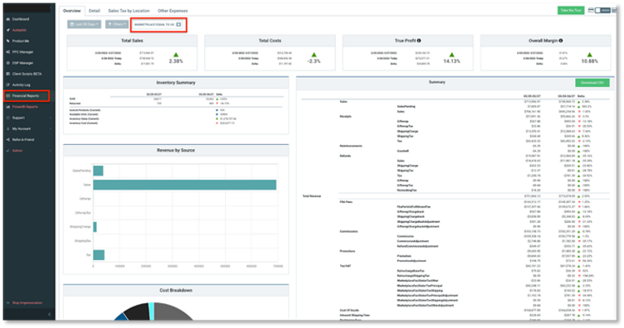
🛠️ What Can I See in the Activity Log?
Sellozo’s Activity Log gives you complete visibility into what’s happening inside your account—whether changes were made manually or by the Optimizer.
You’ll see a log of:
Keyword and ad group bid adjustments
Campaign budget increases/decreases
New keyword or search term additions
Negative keyword applications
Optimizer being turned on or off
Sellozo is built to be transparent—so there’s no guesswork and no black box. You’ll always know what changed, when, and why.
📈 What Is Amazon Unit Session Percentage & How Do I Find It?
Amazon Unit Session Percentage = (Units Ordered ÷ Sessions on Product Page) × 100 This metric helps sellers measure how well a product listing converts traffic into sales.
If you have high page views but low purchases, it may indicate poor listing quality or pricing issues.
If you have low page views but high conversions, you may need to drive more traffic via advertising.
You can find this metric in Seller Central > Reports > Business Reports.
🛒 Where Is My Recent Sales Data?
Your recent sales data appears in the PPC Manager graph section and in individual campaign and product dashboards within Sellozo. Here, you can view sales by day, week, or month and compare them against your advertising performance.
🕒 NOTE: Amazon’s Delivery Date Based Reserve (DDBR) policy can delay the reporting of sales and other revenue metrics. Amazon typically holds funds in reserve for 7 to 8 days after the order’s delivery date to account for potential refunds, chargebacks, or adjustments. As a result, sales, Amazon fees, refunds, and other related metrics from the last week may appear lower or delayed in your Sellozo reports while Amazon reconciles these orders.
🔍 How to Analyze Sales Performance?
Sales performance is best analyzed using a combination of:
The Financial Reports, to measure profitability and costs
The Activity Log to understand what changes may be affecting performance
Graphs and metric filters to visualize trends over time and correlate them with ad spend, impressions, and conversions
Sellozo’s clear visuals and breakdowns make it easier to spot patterns and adjust strategy accordingly.
⚙️ Can I Change the Metrics on the Graph?
Yes! You can fully customize the graph view in Sellozo:
Use the Options button (top right of the graph section) to add or remove metrics.

Save your custom view as a filter set so it loads automatically the next time you access your data.

This flexibility lets you focus only on the data that matters most to you.
🧠 What Is the Difference Between the “Search Terms” Tab & the “Targeting” Tab?
Search Terms Tab: Displays real search terms customers used that triggered your auto campaigns.
Targeting Tab: Lets you adjust bid amounts for the inner bids of your auto campaigns—Close Match, Loose Match, Substitutes, and Complements.
Use both tabs together to refine targeting and maximize your auto campaign effectiveness.
🚀 What Is the Top of Search Multiplier?
The Top of Search Multiplier is a campaign-level setting that increases your bids (by a % you choose) to compete for the most valuable ad space—the top of Amazon search results.
Example: If your default bid is $1 and you set the multiplier to 300%, your bid could go up to $3 for top-of-search placements.
Best used in ranking campaigns, where visibility can significantly improve organic performance.
You can enable this by going to: Campaigns > Action > Edit Campaign > Advanced Tab > Top of Search Placement %
🌟Final Thoughts
Sellozo doesn’t just give you data—it helps you understand it and act on it. With the right insights at your fingertips, you can stop wasting money, double down on what works, and build an Amazon strategy that grows with your business.
Want to see a free demo?
